How to use Facebook Messenger Rooms that let you video chat with up to 50 people without time limit
- 6 years ago
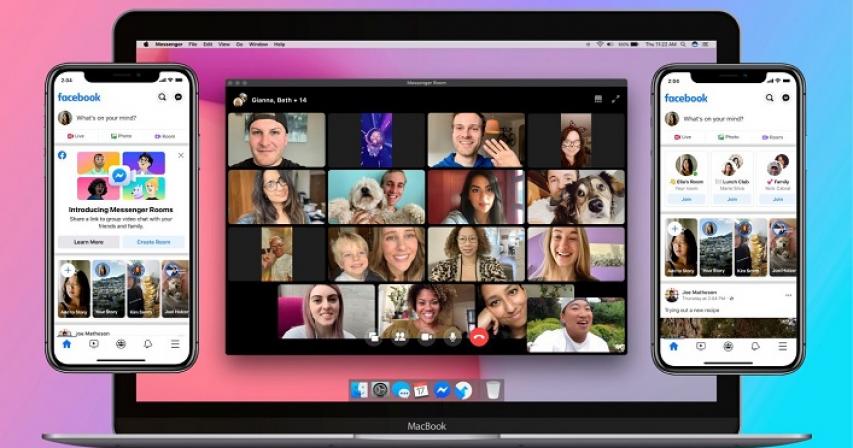
Facebook’s new video-conferencing service debuted in the U.S., Mexico and Canada on Thursday, with the rest of the world set to get the new feature next week.
With the coronavirus pandemic forcing the bulk of social interaction online, Facebook is hoping Messenger Rooms—which lets users video chat with up to 50 people for free and with no time limit—will directly challenge the dominance of Zoom and Houseparty for video calls.
Only Facebook users have the ability to create rooms, but those without accounts can join existing rooms without downloading a separate app or program.
Here’s how to use Messenger Rooms.
• On both desktop and mobile, users who are logged into Facebook will see a Rooms section below the status bar.
• Click Create to start your own room or click Join to add yourself to a friend’s video call.
• You’ll be able to set a purpose for your room or choose one of Facebook’s examples, such as “Happy Hour” or “Here All Day.”
• Users can control whether the room is public or private in the Who is Invited section.
• Choosing to invite all your friends means everyone can see your room at the top of their homepage and join. Clicking the Invite Specific Friends button lets users choose which friends can see the room. An active public room for a graduation party, for example, lets friends or invitees pop in and out as they please by opening Facebook and clicking Join.
• If you click Invite Specific Friends, the bottom right corner of the window has a Skip button that lets users forgo inviting anyone at all. Instead, users are given the option to turn on link sharing, meaning that anyone with the link, including people who aren't your friends or don't have Facebook, can join the room. After you turn on link sharing, the Create Room button will bring you to a window where you can copy the link.
• In Facebook Groups or Events, users can create a room that will automatically appear as a post, giving group members or invitees the option to join.
Here’s how to use Messenger Rooms inside the Facebook Messenger app
• After opening Facebook Messenger, tap the People tab on the bottom right corner of the screen.
• Tap Create a Room.
• Tap Share Link to invite anyone on any device to join the room, even if they don’t have Facebook.
Facebook has emphasized that the person who creates the room controls who can join, who sees the room, and if new people can join at all during an existing call—a knock at Zoom, which has been dealing with persistent privacy and security issues as uninvited users “Zoom-bomb” chat rooms with inappropriate images or profanity. If a user thinks a room violates Facebook’s community standards, they can report it. Those reports won’t contain any video or audio from the call, Facebook said. Additionally Facebook said that audio and video from Rooms won’t be used to target ads to users.
Source: Forbes
Comments